Creating filter & downloading data - Customer Service App
Please follow the below steps to pull/download the reports via the Customer Support App
Url: https://customer-service.zuppler.com/
Using the above URL login to the CS App
Once logged in do the following:
Click on "CREATE LIST" as shown below

Now you need to put in the search criteria

Above points explained
List name: Just give the report an appropriate name
Order Must have: This should be selected as 'All Conditions satisfied' so that all criteria match and not just one.
Criteria 1 [You will have to create multiple sections if you want to list data of multiple restaurants]: there are 3 boxes here
- From the 1st dropdown select the option 'Restaurant'
- From the 2nd drop down select the option 'is'
- Now in the box, you need to enter the store name. PLEASE REMEMBER WHEN YOU START TYPING THE NAME THIS BOX WILL SHOW YOU A LIST OF RESTAURANTS THAT ARE ASSIGNED TO YOU. SO WHEN THE LIST SHOW UP AS SOON AS YOU START TYPING THE NAME YOU HAVE TO SELECT THE RESTAURANT FROM THE OPTIONS THAT WOULD SHOW UP. (see below)
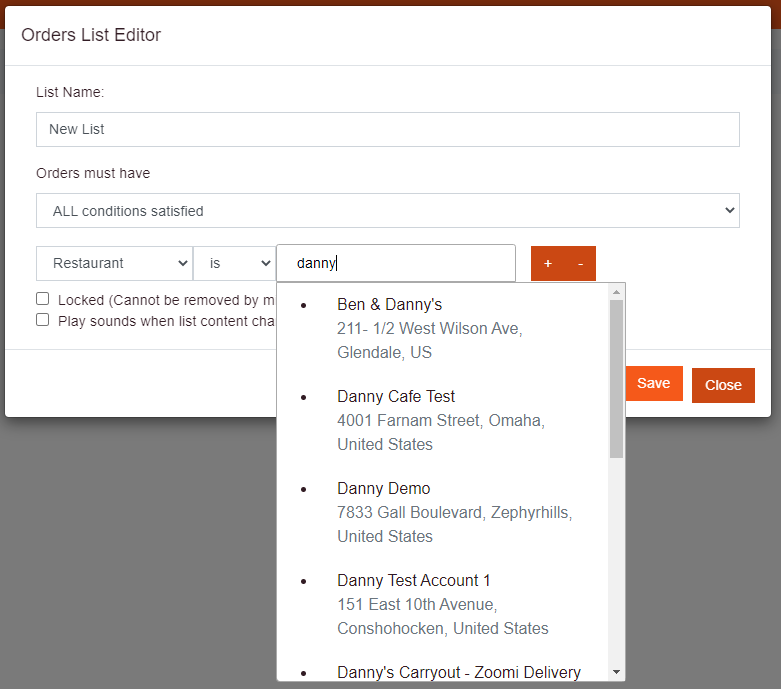
4. Criteria 2: there are 3 boxes here
- From the 1st dropdown select, the option 'Order Placed'
- From the 2nd drop down select the option 'is between'
- The 3rd box is where you select the date range so you can put the desired range by clicking on the dates in the calendar. since we are choosing the 'is between' option we have to select the start and end date

5. The + and - button allows you to add or remove criteria. Initially, when you create a list you will have just one criterion so based on your requirements you need to add or remove criteria.
6. If you want to save the filter please check the Locked checkbox.
Once Done hit save. Now the list should populate all the orders based on these criteria
1. Now in order to download please click on "Download Data" (see below)
2. In order to see the order count you can click "Count Order"


Next name it appropriately, check and uncheck the data points you need on the downloading file
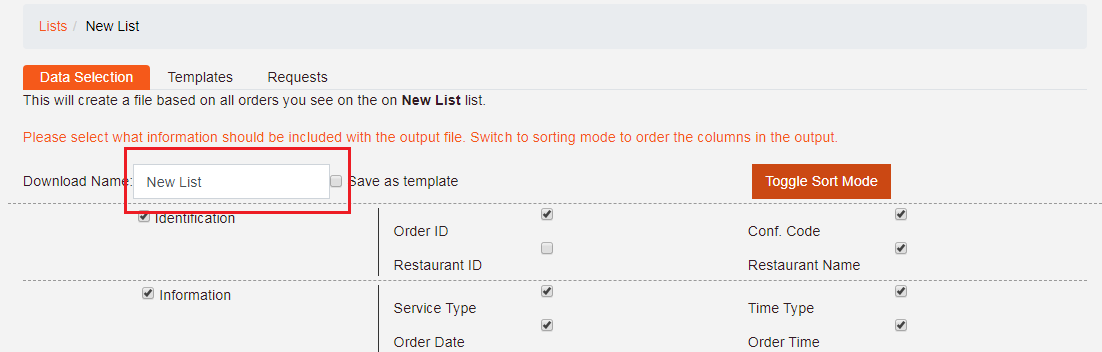
Scroll down and click on "Start Processing"

All the downloads will show in the "Requests" section so once the download is complete you can get it by clicking on 'Download' (see below) and it will prompt you to save the file on your computer, save it and you should be able to view the file now.

Here I am sharing some examples for reference. (Which some of our clients requested)
Related Articles
How do I accept Scheduled Email orders through the Customer Service app
1. Order(s) will be received to the restaurant via the provided email right after the user places the order. a. Click on Confirm/ View Order 2. Orders will be confirmed via the Customer Service App through customer-service.zuppler.com. a. Click ...How do I search for orders in the Customer-Service app
The Customer-Service app is a really great tool for managing and keeping track of orders, but sometimes you need to find something more specific than just today's unconfirmed or upcoming orders. If the orders you're looking for aren't covered by the ...Managing orders through CS App
HOW TO LOGIN •Login through https://customer-service.zuppler.com •Once Logged in this is how you are going to see a row on the left side where you will see the list of your stores HOW TO ACCESS ORDERS •Select the store and on the left side corner you ...How does the Orderzupp 2 Android app work
The OrderZupp 2 app will allow you to see all current orders. You can “Confirm” the orders and adjust the prep time needed, based on restaurant volume. First - if you haven't already, log into the Google Play Store and download the Orderzupp 2 app ...How to Refund, Cancel or Add Charge From the CS APP
➢ First login to customer-service.zuppler.com ➢ Once you logged in you will see search by option on the top right side of the page as shown in the below picture: You can search orders by searching on the search bar I.E. on the top right side corner ...