How do I search for orders in the Customer-Service app
The Customer-Service app is a really great tool for managing and keeping track of orders, but sometimes you need to find something more specific than just today's unconfirmed or upcoming orders. If the orders you're looking for aren't covered by the pre-set lists in the left navigation bar, here's a handy way to find them:
First, navigate to the Customer-Service web app and look for the navigation bar on the left:

Look for the Create List button at the top (highlighted here), then click that once. The query box will then show up as a popover window:

Notice that there's a few sections and fields here. The List Name can be anything you'd like, and if you want to keep it as a search you can simply name it appropriately, click Locked at the bottom (to keep it from accidentally being erased) and you can have this as a pre-set search. Now, here's how to set it up:
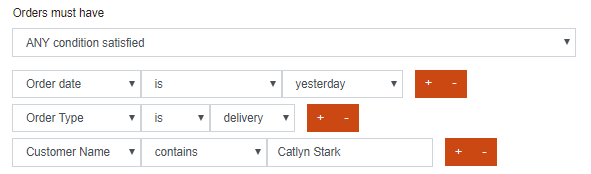
The actual query section is below that, and the first option (Orders must have) determines if this is looking for ANY of the conditions you specify (orders from yesterday OR delivery orders OR orders with the customer name Catlyn Stark).
You can also click the dropdown to choose ALL conditions satisfied, which means that ALL of the conditions must be satisfied (ONLY orders from yesterday THAT ARE ALSO delivery orders AND orders with the customer name Catlyn Stark).
Related Articles
Creating filter & downloading data - Customer Service App
Please follow the below steps to pull/download the reports via the Customer Support App Url: https://customer-service.zuppler.com/ Using the above URL login to the CS App Once logged in do the following: Click on "CREATE LIST" as shown below Now you ...Managing orders through CS App
HOW TO LOGIN •Login through https://customer-service.zuppler.com •Once Logged in this is how you are going to see a row on the left side where you will see the list of your stores HOW TO ACCESS ORDERS •Select the store and on the left side corner you ...How to Refund, Cancel or Add Charge From the CS APP
➢ First login to customer-service.zuppler.com ➢ Once you logged in you will see search by option on the top right side of the page as shown in the below picture: You can search orders by searching on the search bar I.E. on the top right side corner ...How do I accept Scheduled Email orders through the Customer Service app
1. Order(s) will be received to the restaurant via the provided email right after the user places the order. a. Click on Confirm/ View Order 2. Orders will be confirmed via the Customer Service App through customer-service.zuppler.com. a. Click ...How do I confirm orders via SMS
SMS order notifications allow you to use any cell phone with texting capability to receive and confirm incoming orders. With this form of notification and confirmation, the restaurant staff should be expecting orders to be sent and confirmed via an ...